Computerware Blog
Tip: Prevent Reply All Slip-Ups with TuneReplyAll Add-On for Outlook
To date, there is still no undo button for sent e-mails, but there are safeguards that you can set up that will make you stop and think twice before blowing up everyone's inbox. There is a free add-on for Outlook 2010 called TuneReplyAll that will help you out by displaying a popup box after you hit Reply All that reads, "Are you sure you want to reply to all?" This solution is super simple, and it is also super effective at saving you from accidentally hitting Reply All and embarrassing yourself.
You will need to manually enable TuneReplyAll to Outlook 2010 after you download and install it. To enable TuneReplyAll, you will want to have Outlook open and then go to File > Options > Add-Ins, followed by selecting TuneReplyAll from the list of add-ins. You will now go to Add-in Options and select the program's options, make sure the program is set to Reply All "Show warning window."
With TuneReplyAll enabled, Outlook will now display a warning box every time you hit Reply All. Your normal instinct with warning boxes is to hit the Enter key to make it go away, TuneReplyAll has you covered from this knee jerk reaction having the No button selected, this means that you have to move your mouse and click purposely on the Yes button in order to send your e-mail to everybody.
There are two additional features with TuneReplyAll that can improve your e-mail experience. One feature of TuneReplyAll is to set Outlook so that Reply All is the default for every e-mail sent. This feature will come in handy if you are using an e-mail account for communicating with a group, but this setting would likely be disastrous if used with your personal account. You can also use TuneReplyAll to exclude your e-mail address from showing up in the To:; Bcc:; or Cc: fields in the messages that you are sending.
If you are using an older version of Outlook, or add-ons are not your thing, then Outlook does give you a few options to avoid a Reply All mishap. One action that you can take is to get rid of the Reply All button entirely; you can do this by deselecting it from the standard toolbar. As we've discussed earlier, Outlook will not let you take back a message, but you can delay messages from sending with an amount of time that you determine. This will give yourself enough time to go back and edit your grammar, add a topic, or delete the e-mail altogether. Outlook's Rules and Alert section is where you will go to find the message delay setting.
We all make mistakes; the role of technology should be to minimize our mistakes, not entrapping people with a button that can end employment with a single "misclick". Reply All mishaps can be damaging, if you know of any good Reply All slip up stories, please share them in the comments so that we can all have a good laugh and learn from the mistakes of others.

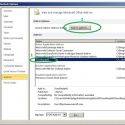
Comments