Computerware Blog
Tip of the Week: Improving Outlook With Three Tips
Does your business use Microsoft Outlook as its preferred email client? It’s likely that you have already noticed how dynamic of a solution it is for your business purposes, but little do you know that the most recent version of Outlook is stacked with some of the best features out there to make your user experience even better.
Here are three of the best ways you can use Outlook to get more productivity out of your workday.
Quickly Access Your Inbox
If you want to access your inbox without going through all sorts of folders or icons, you can easily do so with just a few keystrokes. Just press the Windows key and R, and you’ll open the Run window. Just type outlook into the field.
Add an Attachment
If you’ve worked in Excel or Word on a document, or recently downloaded a PDF or image file that you want to attach to an email, you can do that easily with Outlook. Outlook pulls any documents that you’ve recently opened and allows you to quickly attach it to a message.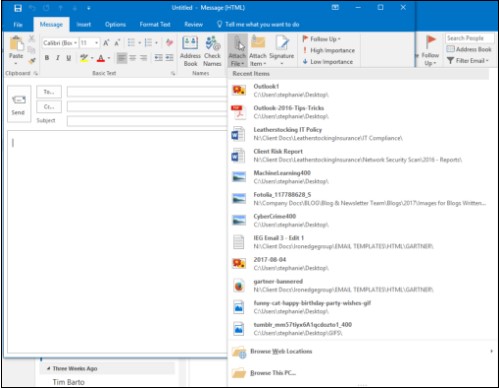
Deleting and Archiving
If you delete a file, it will be sent to your Delete folder. Delete folders are emptied from time to time, and once they have been emptied, the emails will be gone for good.
If you archive a file, it goes to the Archive folder. Archives messages will be removed from your inbox, but will keep them stashed away for later viewing. You can even set your emails to auto archive so that you don’t have to worry about doing it manually.
For more great tips and tricks about Microsoft Outlook and other Microsoft services, subscribe to the Computerware blog.


Comments