Computerware Blog
Tip of the Week: 3 Easy Ways to Max Out Your iPhone’s Battery Power
Just like with Android and the other smartphone devices out there, Apple’s iPhone has all kinds of nifty tricks that users can take advantage of to increase the energy retention of the battery. Here are three ways of doing so.
Control Your Applications
Even applications that you don’t use often, or those you have no interest in, can eat up a lot of data simply by being active. This leads to more energy consumption and a drained battery. Therefore, it makes the most sense to disable these applications to make sure that your battery can retain the most charge throughout the day. You can do so by going through Settings > General > Background App Refresh. This lets you unselect the apps you don’t want running in the background and eating up your battery.
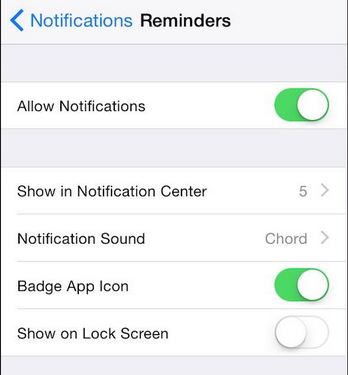
Furthermore, you can check to see which apps are using most of your battery’s power. In order to see your battery usage tendencies, you go to Settings > General > Usage > Battery Usage. This is often a good place to see where you can cut some corners and not use up so much battery life.
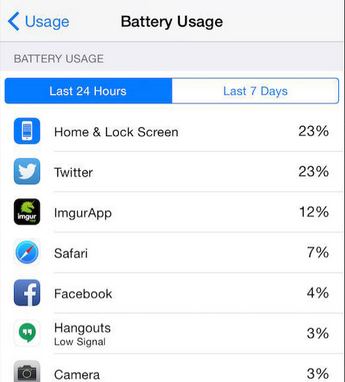
Only Use WiFi When Necessary
When you think about this one, it makes perfect sense. You don’t want to use up your mobile data while out and about, so using your WiFi is the logical option. The problem with WiFi is that it’s constantly searching for a connection, and searching uses up a ton of battery power. You can turn your WiFi on or off by accessing the Control Center and tapping the WiFi button. By disabling WiFi and only using it at home or the office, you can cut down on both wasted battery life, as well as data usage.
Additionally, if you have sensitive information on your device, you want to be careful about which hotspots you connect to. They could be compromised and ready to steal information from your device. Make sure your device isn’t automatically connecting to wireless networks.
Disable GPS Tracking and Location Sharing
Most of the time, your phone’s GPS will be tracking where you go so it can deliver content to you based on your location. While this is kind of neat at times, it can also be a huge strain on your battery. You can turn this feature off by going to Settings > Privacy > Location Services > System Services, and turning off the Frequent Locations option.
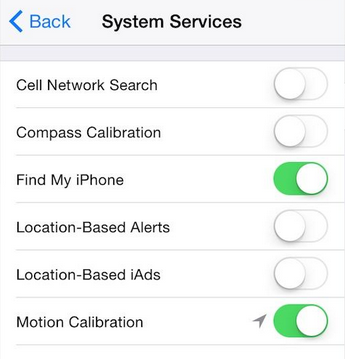
Similarly, iOS is equipped with a feature that uses GPS and WiFi to pinpoint your location, which you can share with a text message. If you feel this feature isn’t worth the battery drain, you can turn it off by going through Settings > Privacy > Location Services > Share My Location.
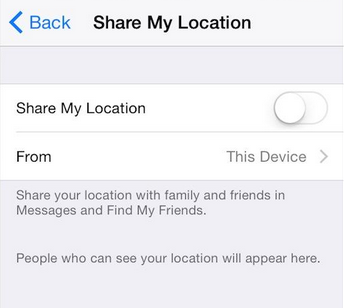
By keeping these battery-sapping features in mind and following best practices, your iPhone’s battery can last much longer, allowing you to get more done when you need to most. For more tips on how to get the most out of your technology, give Computerware a call at (703) 821-8200.


Comments