Computerware Blog
Technology Basics: Blue Screen of Death
One of the most notorious error screens out there has to be the Windows’ Blue Screen of Death, the devastating fatal error that occurs when something has gone horribly wrong with your computer. But what actually causes this error, and what can you do to make sure that it doesn’t happen again? Let’s find out.
The Causes of the Blue Screen of Death
A blue screen of death happens when your desktop’s hardware or drivers malfunction. They are typically not caused by software, but they can sometimes be caused by low-level applications in the Windows kernel. This tends to explain why an application crashing doesn’t necessarily mean that your operating system crashes with it. On the hardware end, however, if that were to crash, it creates a situation where your business’ applications will be force-stopped, potentially deleting unsaved data and other information.
The only way to resolve the blue screen of death is to restart the computer, but at that point, how much data has actually been lost? It’s a situation that no business owner wants to find themselves in.
Thankfully, there is a way to see what causes the blue screen of death. Upon crashing, Windows creates a file with information about what caused the crash. However, you might not know what to do with this file. If not, don’t worry about it. Computerware has your back. Here are some slick tips for helping you figure out the cause of your blue screen of death.
- Update your drivers: If a driver is out of date, you can see if it’s the issue by updating it.
- Scan your systems: Malware and viruses can often create issues for organizations, including the blue screen of death.
- Boot up in safe mode. This boots your operating system in a barebones mode, allowing you to determine if the issue is an unnecessary software or in your root files.
- Check for hardware issues: If your computer is having memory problems, you can find out by looking at the task manager. Also pay attention to odd sounds or spikes in temperature.
If you’ve tried all of the above options, don’t hesitate to reach out to Computerware for additional assistance. We can help your business resolve any issues with your IT. To learn more, reach out to us at (703) 821-8200.

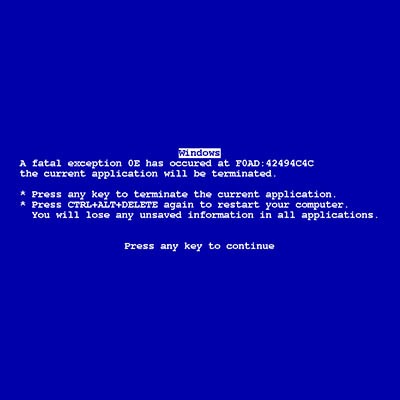
Comments