Computerware Blog
Lockdown Your Sensitive Files with TrueCrypt
Encrypting file data is a common security practice that is used extensively for file sharing over the Internet. You can take advantage of this security technology by using a free application called TrueCrypt. Before you download TrueCrypt, you will want to round up all of your sensitive files and dump them in one folder. Feel free to organize the files inside this folder however you prefer using subfolders.
With TrueCrypt downloaded and installed, you can now lockdown this folder in what's essentially a digital safe. TrueCrypt calls its protected file folder a "volume." To make a new volume, open TrueCrypt and click on the Create Volume button and then choose the Create an encrypted file container option. TrueCrypt will now take you to a volume-creation wizard that walks you through easy-to-follow steps to make a new volume folder.
You will now want to mount your new volume folder. Click the Mount button and enter the password you created in the wizard. Your folder is successfully mounted when it shows up in Windows' File Explorer with an icon that looks like a hard drive. With TrueCrypt open, you will now open your newly created volume and then move your special folder with all of your sensitive files inside of it. Your files are now secure and encrypted. Go ahead and close TrueCrypt and your virtual hard drive will disappear.
To access the encrypted data, you will open TrueCrypt and remount the volume with your password. You can think of this like uncovering and opening a secret safe. If you step away from your PC, and a hacker logs on remotely or an identity thief sits in your chair, then you can rest assured that they will not be able to rip off any files in your TrueCrypt protected folder.
TrueCrypt is a great resource to protect the data on your personal computer, but you will want some heftier solutions to encrypt the sensitive files on your company's network. To learn more computer security tips that will protect your data, call Computerware at (703) 821-8200.

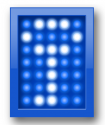
Comments